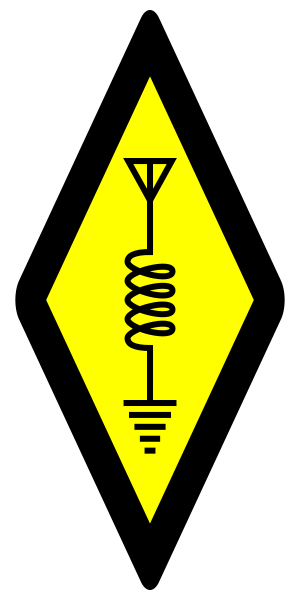5 Band CW QRP Transceiver User Guide
The 5 band transceiver is fairly easy to use although there are a few oddities. These are because I originally only had one pushbutton as part of the rotary encoder but have since added two more buttons to make it easier to use. Each button has a short press and a long press. Usually a short press enters a setting and a long press exits it. I hope to eradicate the quirks and make the interface a bit more logical in due course. In writing this I have noticed one or two bugs that I shall fix in due course. I shall probably make other changes too.
Initially the transceiver is in simplex VFO mode. The rotary control tunes the frequency up and down according to the current step which is indicated by the underlined digit. A short press on the left or right button changes the tuning step. If the decimal point is underlined then the step is 250Hz. I find this the best step to use for tuning around the band as it is fairly quick but shouldn’t miss any stations. The largest tuning step is 10kHz.
A long press on the right button puts the rig into WPM setting mode. Now the rotary control changes the morse speed between 5 and 40 wpm. A short press on the rotary control will switch the rig into or out of straight key mode. This is also useful if you have a paddle as it allows a continuous transmission for adjusting an ATU. A short or long press on the right button puts the rig back into VFO mode.
A short press on the rotary control enters band change mode. Left and right buttons change band. A short press on the rotary control accepts the new band. A long press goes back to the original band.
Quick menu
A long press on the left button enters the quick menu that allows changing between VFO A and B, entering RIT, XIT or split mode. Left and right buttons highlight the feature and a short press on the rotary control selects that mode.
RIT
In RIT mode the rotary control adjusts the receiver offset. Left and right buttons change the tuning step as normal. A short press on the rotary control zeroes the offset. A long press on the left button goes back to simplex mode and so zeroes the offset.
XIT
XIT mode works like RIT mode but the offset is applied to the transmit frequency.
Split
Split mode shows the A and B VFO frequencies. The RX frequency is always on the top line. A short press on the rotary control swaps between A and B VFOs. Left and right buttons change the tuning step in the normal way. A long press on the left button goes back to the quick menu to allow swapping between VFOs A and B. Selecting split mode again goes back to simplex mode.
Menu
A long press on the rotary control enters the menu. Left and right buttons move between sub-menus and a short press on the rotary control enters a setting. A long press exits that sub-menu or goes back to VFO mode depending on how deep the current setting it.
VFO Menu
This has another way of setting the VFO band. VFO Mode lets you change which sideband you are listening to. It may be possible to reduce an interfering signal with this.
Test Menu
These settings are just to help me experiment with various settings such as delays while developing the software. The Break In feature is likely to be the most useful as this allows using the rig as a CW practice oscillator.
Config Menu
The config menu allows setting the crystal frequency as the 25MHz crystal used with the Si5351A is unlikely to oscillate on exactly 25MHz. You can transmit into a dummy load and monitor the frequency with an accurate frequency counter, oscilloscope or receiver and adjust the crystal frequency with the rotary control until the output frequency is correct. The left and right buttons allow changing the tuning step in the normal way. Two short presses on the rotary control will save the new crystal frequency. A long press will abort the frequency setting process. You can also monitor the local oscillator frequency during receive but note that it will be 700Hz lower than the displayed frequency (unless you have selected CW Reverse in the VFO Mode menu in which case it will be 700Hz higher). If you have connected an external receiver to the SDR port there will be a strong signal visible on the waterfall (even though there is a splitter in the receiver circuit). Make sure that whatever you use for measuring the frequency has itself been calibrated. I use the Russian time signal RWM on 4996kHz, 9996kHz and 13996kHz.
Keyer mode allows selecting Iambic A or B or Ultimatic modes.
CAT Control
Connecting a computer to the CAT port allows the rig to be controlled from the computer. It emulates the Yaesu FT450D and works fine with Omnirig. For example, I use it with Log4OM and SDRUno with my RSP1a which is connected to the SDR port. For contests I use N1MM Logger but this is connected to SDRUno’s virtual CAT port which emulates a Kenwood rig. This all means I can click on a signal on the waterfall and the rig tunes plus the logging programs follow too. If I adjust the frequency on the rig then the waterfall and the loggers keep track. Set up the cluster in Log4OM and you can double click on an entry to tune to that station. I use this with the SOTA cluster for some occasional chasing.
The CAT port is TTL serial and not RS232 signal levels. Suitable USB serial leads with TTL levels are readily available. I recommend spending a bit more on a decent lead (e.g. FTDI) as I had lots of trouble with the cheap lead I got off eBay. It used a Prolific clone chip that is not compatible with the latest drivers so any Windows update meant I had to change back to the old driver. It also generated a lot of BSODs. I have not had any problems with the FTDI lead - occasionally CAT control does not work but all I have to do is unplug the adapter from the USB port and plug it in again. With the old clone lead this would almost certainly have crashed the computer. [BSOD=Blue Screen of Death]